How To Tag Facebook Group Members

This tool is not working after recent facebook updates.
What Is Facebook Group Member Tagger
Facebook group member tagger allows you to tag thousand of group members at once. Members are tagged in comments. It is very hard to mention every group member manually. Facebook group member tagger simplifies the process of group mentioning.
Why To Use Facebook Group Member Tagger
If a group has many members then it becomes very difficult to inform every group member about a post. You can inform them by mentioning their names in comments or tagging them on the post. But, mentioning every member manually is a painful job and can take a long time to complete. Facebook group member can mention all the group members in comments within few minutes. All the members mentioned in comments receive a notification about the post. They also receive email notifications. Group mentioning forces all the mentioned users to follow he post, this means they receive a notification whenever a new comment is added on the post.
How to use Facebook group member tagger
- Facebook group member tagger is extremely simple to use. Download and install Facebook group member tagger from chrome web store
- Log in into your Facebook account
- Navigate to www.Facebook.com
- Navigate to a Facebook group and create a new group post
- Click on the timeline link of the group post
- Click on Facebook group member tagger for starting group member tagger
- Enter the license key that you received after purchasing a premium license
- Now click on auto load ID button to auto load group ID,Post ID and total number of group members or you can also enter them manually
- Enter an ending member number and a custom message to add in between comments
- Enter a suitable delay time of 5-10 seconds in between every comment and click on start tagging button
- If you want to stop the tagging process in the middle then you can use the stop tagging button
- We have made Facebook group member tagger extremely simple to use.We recommend you to watch the video tutorial given below that explains all the steps involved in using Facebook Group Member Tagger
- Start Facebook Social Toolkit
- Navigate to a Facebook group and create a new group post
- Click on the timeline link of the group post
- Click on Facebook group member tagger for starting group member tagger
- Enter the license key that you received after purchasing a premium license
- Now click on auto load ID button to auto load group ID,Post ID and total number of group members or you can also enter them manually
- Enter an ending member number and a custom message to add in between comments
- Enter a suitable delay time of 5-10 seconds in between every comment and click on start tagging button
- If you want to stop the tagging process in the middle then you can use the stop tagging button
- We have made Facebook group member tagger extremely simple to use.We recommend you to watch the video tutorial given below that explains all the steps involved in using Facebook Group Member Tagger
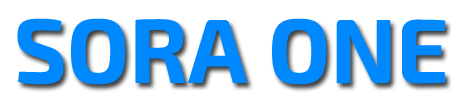



No comments:
Post a Comment