How To Leave All Facebook Groups At Once

After joining multiple Facebook groups, we get annoyed by the number of notifications that we receive from Facebook groups. Our news feed is filled with group posts. Facebook have a limit to joining groups , after joining certain number of groups, you are not able to join more groups. To fix these problems, we can use leave all Facebook groups at once tool to completely remove all Facebook groups from a Facebook account.
If you are annoyed by number of notifications you receive from Facebook groups, then we already have made a tool to turn off notifications for all groups at once. To completely get rid of Facebook groups, users can use “Leave All Facebook Groups At Once” tool.
How To Use Leave All Facebook Groups At Once Tool
Make sure that you already have installed Facebook Social Toolkit Chrome extension on your chrome web browser, also make sure that you are already logged into your Facebook account, then follow the simple steps given below to remove Facebook Groups from your Facebook account
- Click on Facebook Social Toolkit icon to start Facebook Social Toolkit
- Click on “Remove All Facebook Groups At Once Tool” from removal tools section
- Click on “Remove All Facebook Groups At Once Tool“
- Allow “Remove All Facebook Groups At Once Tool” to iterate over all group IDs to leave all Facebook Groups. Time needed to leave all groups depends on number of groups joined.
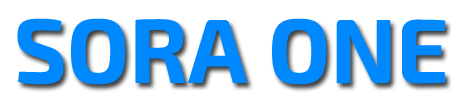



No comments:
Post a Comment